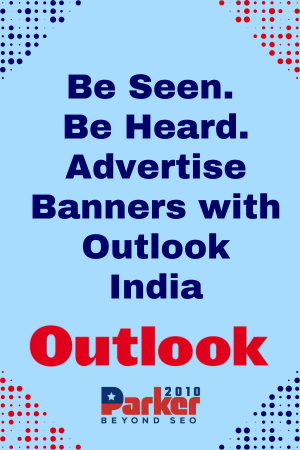In an era where digital threats are becoming increasingly sophisticated, protecting your online environment is no longer optional—it’s essential. Whether you’re an individual managing a personal Microsoft account or part of a larger organization overseeing multiple users, ensuring that access to sensitive data and services is tightly controlled is paramount. One of the most effective ways to secure your Microsoft environment is by implementing Conditional Access policies. This article will walk you through the importance of Conditional Access and provide practical insights on securing your environment by showing you how to setup conditional access for Microsoft accounts.
Why Conditional Access Matters in Today’s Digital World
With cyberattacks on the rise, traditional username-and-password methods for securing accounts just don’t cut it anymore. Passwords can be stolen, guessed, or leaked, leaving accounts vulnerable to unauthorized access. Conditional Access steps beyond basic authentication by introducing a smart, context-driven approach to security. Instead of treating every login attempt equally, Conditional Access evaluates conditions such as the user’s location, device health, and login behavior to determine whether to grant or restrict access.
Think of it as a digital security checkpoint that dynamically adjusts its level of scrutiny based on the risk factors present during a sign-in attempt. For example, if a login is coming from a new device or an unusual location, Conditional Access can require additional verification steps like multi-factor authentication (MFA) or block access altogether. This makes it significantly harder for attackers to compromise your Microsoft accounts and resources.
Preparing Your Environment for Conditional Access
Before diving into how to setup conditional access for Microsoft accounts, it’s important to make sure your environment is ready. Conditional Access is a feature of Azure Active Directory (Azure AD), which serves as Microsoft’s cloud-based identity and access management service.
If you’re working within an organization, ensure you have the necessary administrative privileges, typically a global or security administrator role, to create and manage Conditional Access policies. For individual users, access to Conditional Access may require a Microsoft 365 subscription that includes Azure AD Premium features.
It’s also helpful to outline your security goals beforehand. Consider questions like:
- Which users or groups need extra protection?
- Are there specific applications or services that are more sensitive?
- Should access be restricted based on device compliance or location?
- How aggressive do you want to be with multi-factor authentication?
Having these answers ready will help you build policies that fit your specific needs without disrupting legitimate users.
Accessing the Conditional Access Portal
To start the process, sign in to the Azure portal with your administrator account. Once logged in, navigate to Azure Active Directory, then click on Security, and select Conditional Access. This is where you will manage all your Conditional Access policies.
The portal provides a centralized and intuitive interface to define conditions under which access is granted or denied. You’ll find options to assign policies to users, specify target applications, set conditions like locations or device status, and determine required controls such as MFA or device compliance.
Crafting Your Conditional Access Policies
When you create a new policy, the first step is to give it a clear, descriptive name that reflects its purpose, such as “Require MFA for External Access” or “Block Untrusted Locations.”
Next, focus on the core components of the policy: Assignments and Access Controls.
Under Assignments, you select who and what the policy applies to. You can target specific users or groups—like executives or contractors—or apply the policy to all users. You also specify which cloud apps or actions the policy governs. For example, you might enforce stricter rules for accessing Exchange Online or SharePoint compared to less sensitive applications.
The Conditions section lets you fine-tune when the policy kicks in. You can configure criteria based on sign-in risk, device platforms (like iOS or Windows), locations (trusted or untrusted IP ranges), and client app types (browser, mobile app, etc.).
Finally, in Access Controls, decide what happens when the conditions are met. Options include requiring MFA, enforcing device compliance, blocking access, or requiring terms of use acceptance.
Understanding the Impact and Testing Your Policies
One of the biggest challenges when implementing Conditional Access is balancing security with usability. Overly strict policies can frustrate users and potentially block legitimate access, while too lenient settings might leave vulnerabilities open.
Microsoft provides a Report-only mode that allows you to simulate a Conditional Access policy without enforcing it. This feature helps you understand who would be affected by the policy and identify potential issues before rolling it out fully.
Once you’re confident in your policy, switch it to On to start enforcing it. Keep monitoring the sign-in logs and Conditional Access insights to track its impact and make adjustments as necessary.
Best Practices for Securing Your Microsoft Environment
Implementing Conditional Access is a powerful step, but it works best when combined with other security measures. Here are some best practices to consider as you secure your environment:
- Use multi-factor authentication (MFA) consistently for all users, especially for those with privileged access.
- Define trusted locations such as corporate offices or VPN IP ranges, and tailor policies accordingly.
- Require device compliance to ensure that only secure, managed devices can access sensitive resources.
- Limit access from legacy authentication protocols that don’t support modern security features.
- Regularly review and update policies based on changes in your environment or emerging threats.
- Educate users on security best practices and how Conditional Access affects their login experience.
The Benefits of Conditional Access for Your Organization or Personal Account
Conditional Access not only reduces risk but also improves visibility and control over how and when users access resources. For organizations, it enhances compliance with regulatory requirements by enforcing stricter access controls. For individuals, it adds peace of mind knowing that your Microsoft account is protected by context-aware policies that adjust to potential threats.
By tailoring access controls dynamically, you ensure that security measures are in place without compromising user productivity. This balance between security and usability is vital in today’s complex digital landscape.
Final Thoughts on How to Setup Conditional Access for Microsoft Accounts
Learning how to setup conditional access for Microsoft accounts opens the door to a smarter, more resilient approach to security. Rather than relying on static passwords alone, Conditional Access leverages context and risk signals to protect your environment effectively.
Whether you’re managing a small business, a large enterprise, or just your personal Microsoft account, investing time in setting up Conditional Access pays off in enhanced protection and peace of mind. Remember to plan your policies carefully, test them thoroughly, and adjust as needed based on real-world usage.
Securing your environment is a journey, and Conditional Access is one of the most effective tools available today to help you navigate that path safely.